How to arrange the order of Network Connection in Computer
Why need this article?
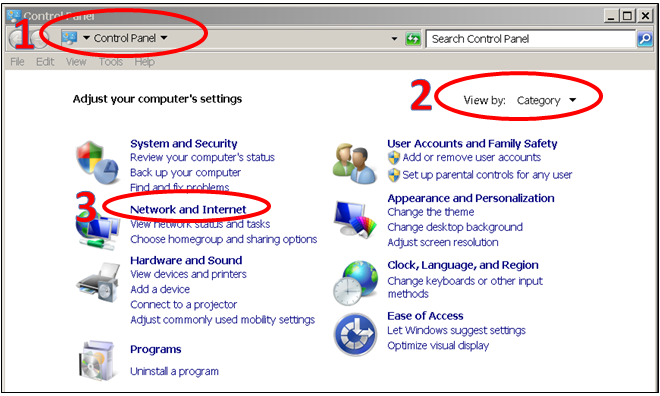




- This serves as a reference, that the sequence of Network Connection in computer, determines the sequence of Composite HostID obtained from some CID Utility Tool. (Please find such a CID Tool as attached.)
- This reference will help to identify which Composite HostID is obtained from LAN Connection. Traditionally, this Composite HostID is chosen for Permanent License Generation.
How to arrange the sequence? (for Window 7 64bit)
- Go to Control Panel.
- View by: Category
- Click Network and Internet
- Click Network and Sharing Center.
- Click Change adapter settings.
- Click Advanced > Advanced Settings...
- Choose Connection (Ex: Local Area Connection), click arrow to move to top position.
- Click OK all. Done.
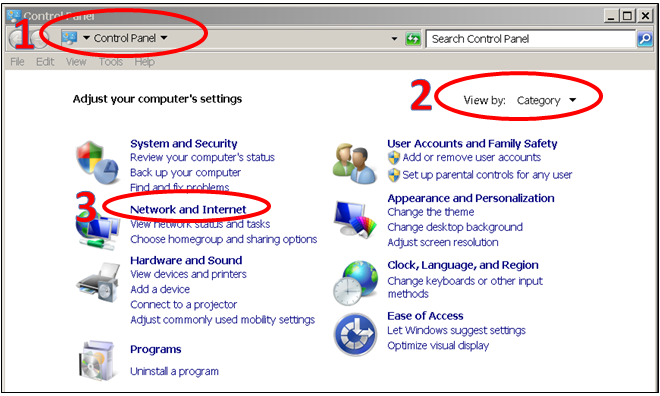




Hope this helps.
Kind regards,
Tuw
Related Articles
Sample NX Open .NET C# routine : select a feature
public static NXOpen.Features.Feature select_a_feature(string prompt) { Selection.SelectionType[] feats = { Selection.SelectionType.Features }; TaggedObject theTO; Point3d cursor; Selection.Response resp = ...Sample NX Open .NET Visual Basic routine : select a component
Imports System Imports NXOpen Imports NXOpen.Assemblies Imports NXOpenUI Imports NXOpen.UF Function select_a_component(ByRef obj As Component) As Selection.Response Dim ui As UI = UI.GetUI() Dim mask(0) As Selection.MaskTriple With mask(0) .Type = ...