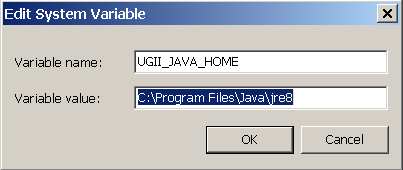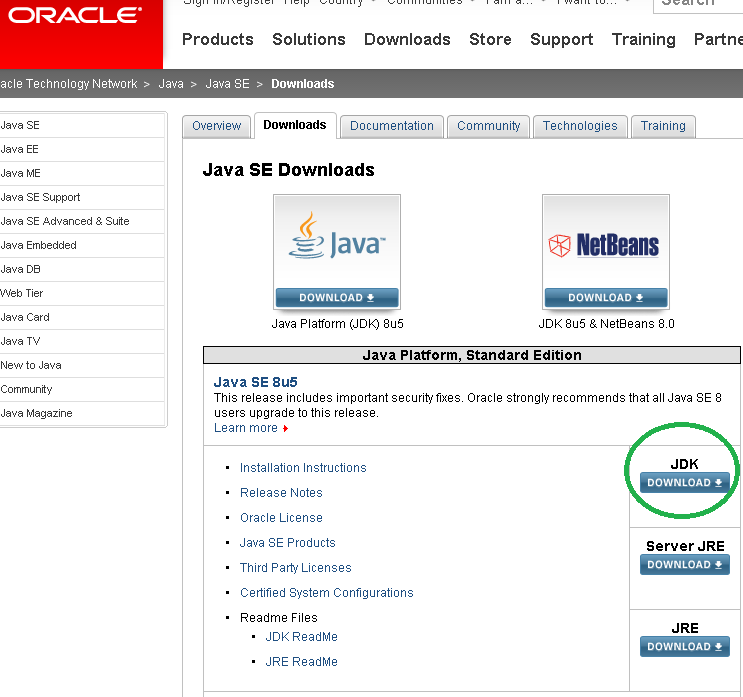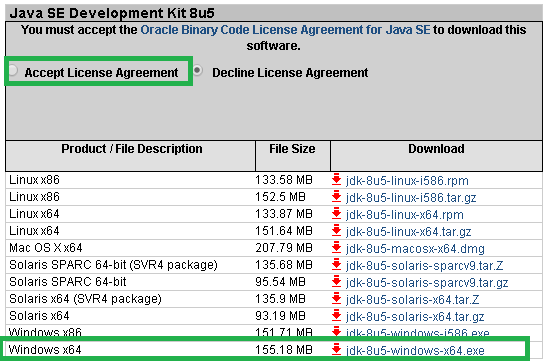NX9 Product Template Studio JAVA Setup
Starting with NX 8.5, JAVA Runtime Environment (JRE) for running applications
built with Java is no longer included in the OOTB install.
These applications include:
— NX Relations Browser
— Product Template Studio
— Command line version of CATIA V4 translator
— Command line version of CATIA V5 translator
— Command line version of Dxfdwg translator
— Command line version of IGES translator
— Command line version of NX Pro E translator
— Command line version of Step AP203 translator
— Command line version of Step AP214 translator
— Knowledge Fusion ICE
— Quality Dashboard
— Validation Rule Editor
— Batch Mesher
— Customer written NX/Open Java programs
If JAVA is not installed and/or UGII_JAVA_HOME is not defined correctly, then a
generic error will be thrown:
ERROR: “failed to initialize NX session”
The Solution (Dated 12 May 2014):
1. Go to http://www.oracle.com/technetwork/java/javase/downloads/index.html
2. Select JDK Download
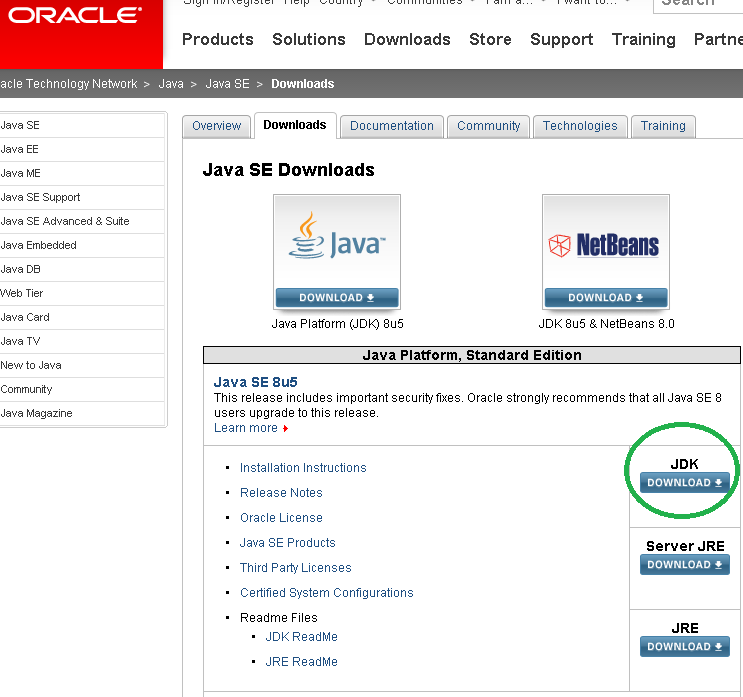
3. Check to Accept License Agreement and select the OS of your machine.
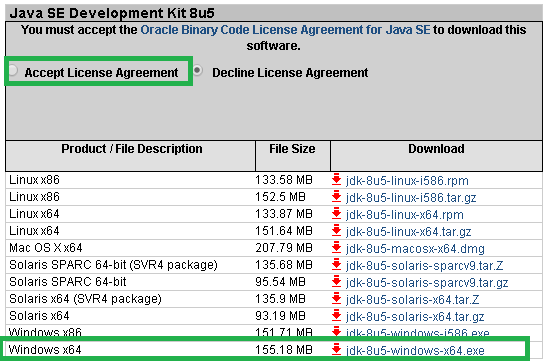
The Download should proceed automatically.
4. Proceed to install the JDK application.
5. After install JDK, set environment variable UGII_JAVA_HOME to point to the new JAVA Folder. For example: C:\Program Files\Java\jre8
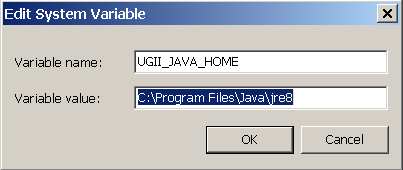
After setup JAVA, product template studio should be able to start.
Kind regards,
Tuw
Related Articles
How to add a NX Custom Template
The demonstration video below is related to NX CAE Application: https://www.youtube.com/watch?v=2PURAUxsJmY&feature=youtu.be For information on how to set the custom template location, please click here. Cheers, Tuw
Sample NX Open Java routine : select an edge
public static TaggedObject selectAnEdge(String prompt) throws NXException, java.rmi.RemoteException { UI theUI = (UI) SessionFactory.get("UI"); Selection.MaskTriple mask[] = { new Selection.MaskTriple( UFConstants.UF_solid_type, 0, ...
Java 7 update 45 breaks NX Documentation search function (This article applied to Java 7 Update 51 also)
Affected Software: NX9.0 UGDOC, NX8.5 UGDOC, NX8.0 UGDOC and NX7.5 UGDOC ---------------------------------------------------------------------------------------------------------------------------- PROBLEM: Java 7 update breaks NX9.0, NX8.5, NX8.0 ...
NX Open – 5 Steps to Setup a Computational Fluid Dynamic (CFD) Analysis made Possible!
Following the "Open by Design" philosophy, NX provides a comprehensive set of toolkits that allow you to capture and preserve domain knowledge over the life time of a product. The open automation vision centers on the ability to offer flexible ...
NX CAE - Customized Application Using NX Open
Hi, Please find the youtube video link below which demonstrate this application. http://www.youtube.com/watch?v=3I0fKw2QbWE&feature=youtu.be Please check on the attached data if you are interested to use the customed app in this video. Cheers, Tuw